Everyday millions use Google to search for anything and everything, but are they searching correctly? It’s not hard to sharpen your search terms and once you get to grips with the syntax of a good search, googling will be a breeze.
Google is a global phenomenon with a staggering 40,000 searches every second, equating to over 3.5 billion searches per day worldwide. Check out some Google search hints and tips below to refresh your searches.
Use tabs to narrow your search
Underneath the search bar you’ll find a number of tabs that will help you narrow your search. For example, if you are looking for a picture of the Blue Mountains click ‘Images’ before you search. Or if you were looking for a news item, click ‘News’ for news results related to your search to get optimum results.
Another great hack is dragging an image into the search bar to search the web for that image. This can save a lot of time, especially if certain websites don’t name their images accordingly.
Use minus (-)
Use a minus sign to narrow your search. The minus sign will exclude certain terms from your search results, for example if you want information on a puma as in the animal not Puma the sports apparel company you would type in puma -sport for results tailored to your needs.
Colons (:) are your friend
Sometimes you need to find something specific from one website in particular. In order to search one site for keywords you can use a colon something like this:
Site: sydney.com Sydney Harbour
This will search Sydney Harbour but only on Sydney.com, meaning you won’t have to trawl through lots of unrelated search results to find what you’re looking for.
“Use quotation marks for exact phrases”
Using quotation marks in your search term helps if you are searching for something specific.
For example, if you type in Sydney Cat Cafe google will search for those words in any order throughout the content. By adding quotation marks “Sydney Cat Cafe” Google will search for that exact phrase only, narrowing your search.
Check your browser history
So you were researching an item or topic and briefly passed a webpage that didn’t mean anything to you at the time but now is very relevant – and you can’t remember the address.
This doesn’t have to be a nightmare! You could try to remember the exact phrase you used to find the content you’re looking for, but if you know roughly the date and time you last saw the page check your browser history. Checking your browser history should bring up the page you were looking for making your search more efficient.
Seek out similar sites
Want to see a different website similar to one to you’re looking at? Try typing in related: before the site name. For example, entering related: www.buzzfeed.com will not bring up results for Buzzfeed. Instead, the Google search will return websites that are similar or related to Buzzfeed.
Use an asterisk to jog your memory
Also known as a wildcard, using an asterisk in your search is good if you can’t remember all of the words in an exact phrase. If you type in an asterisk in a sentence in the space of the words you can’t recall into the search bar Google will automatically replace them with words it thinks will fit. This is great if you’re not very good at remembering song lyrics.
Search in multiples OR |
Using two different search terms can help further your search. Using OR or | (pipe) in between two words or phrases will bring up results for both terms. For example, How to use Google OR Best ways to search on Google. Searching for both terms will make your search more flexible and return more relevant results.
DEFINE your words
Make Google your dictionary. To find out what a word means just type DEFINE: before the word you want to find out the definition of. For example, typing in DEFINE: Analytics will bring up the definition of the word alongside an etymology and graph of the word’s use. Google likes to have fun and has made this work for slang words too e.g. DEFINE: On Fleek.
Use the news archive
Google has a plethora of digitized news articles in its archives, some dating as far back as the 1700’s. The Google news tab only shows the headlines from the past 30 days, so if you’re looking for an old article or doing some in-depth research using the archives would make your search more productive.